If you reached this page, you probably already know what a Guru Reset is. If not:
The Guru Reset is an unofficial ZIP file (from crushalot on the XDA-Developers forums) that is installed like a custom ROM (custom version of Android) using a custom recovery program (like TWRP) on your HTC One M7, but it installs the official unmodified software that came with your phone from the factory (Android with HTC Sense).
This page assumes that your HTC One M7 already has an unlocked boot loader and a custom recovery (TWRP 2.7.1.1 works best in this case), and that you have experience with flashing ZIP files to install custom ROMs.
If you've never unlocked your phone's boot loader, this page is not for you. If you want to restore your phone, just go to Settings, Backup & reset, then Reset phone. If your phone doesn't boot up properly, look up "factory reset htc one m7". Ignore the rest of this page.
The advantage of using Guru Reset over the official RUU (ROM Update Utility) program is that the Guru Reset will not erase the virtual SD card directory (where your photos, downloads, music, etc... files are stored, because this phone doesn't have an SD card slot), and it works if you have S-ON (security on).
If you want to completely wipe your phone (including the virtual SD card) and go back to the original software, you must have S-OFF (security off) and use an RUU on your Windows computer. (If you've never unlocked your boot loader, you won't have S-OFF. I told you to ignore the rest of this page).
crushalot's web site, htc1guru.com, used to have a variety of these Guru Reset files and helpful guides (the guides are still available on the XDA-Developers forums). I have S-OFF on my HTC One M7, but I wanted to re-install the original software without wiping the virtual SD card, so I downloaded this Guru Reset from that web site.
In 2018 I discovered that the htc1guru website no longer exists, but I still have the file that I downloaded a few years ago, so I re-uploaded it because I couldn't find anyone else who has, and then I had the idea to write this help page along with it.
What phones does it work for?
The Guru Reset file I re-uploaded only works for the international (unlocked) HTC One M7 variant.
Your One M7's model number (look at the back of your phone) must be PN07100 and its CID (carrier ID) must be one of the following (to check, turn on your phone while holding the down volume button, and look where it says "CID" on the top left corner):
HTC__001HTC__016HTC__032HTC__102HTC__203HTC__405HTC__304HTC__A07HTC__E11HTC__J15HTC__Y13
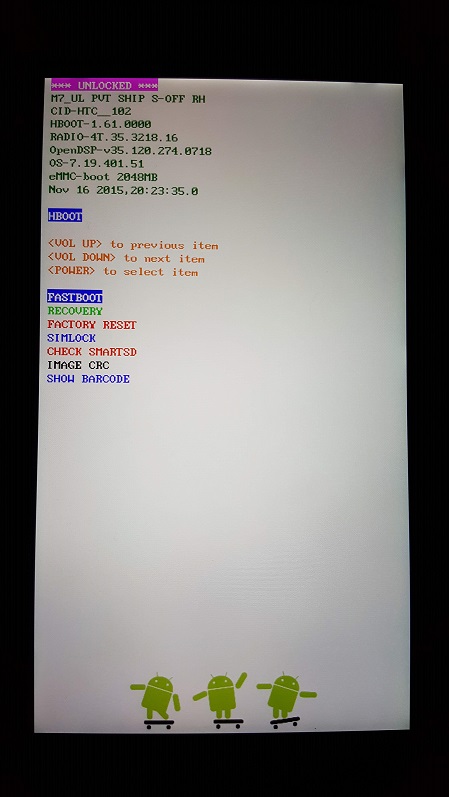
For example, my phone's CID is
HTC__102.Is this the best way to get the original software?
No, the best way is to use an RUU (which will delete everything from your phone, including the virtual SD card). The Guru Reset is the second best way if you have S-ON or don't want to erase your virtual SD card.
However, you might want to consider installing the Android Revolution custom ROM instead. It's just like the original software, except for some extra modifications that can be ignored, it won't replace your custom recovery, and it installs the latest software right away (the Guru Reset will need a lot of extra updates instead).
The author of Android Revolution, mike1986, also has "system dumps" for newer versions of the original unmodified software, which may be like the Guru Reset (but I've never tried them).
Download Guru Reset 2.24.401.1 (MD5 hash: a5e4b3f512a6aa6b9acf2e9a4b6ee995)
Please read the rest of this page before attempting to install it.
If you care about the contents of your phone (OS, settings, apps, app data) before the installation, make a backup with your custom recovery (nandroid backup).
How do I install it?
Install it with your custom recovery (flash the ZIP file).
The ZIP file is safe and I haven't modified it (you can look up the MD5 hash to be sure), but I am not responsible for anything you do with your phone anyway.
Don't just tap on "next", read every step of the installer wizard.
When the installer asks to wipe your data, say yes (it will delete your current OS and apps that you can back up with your custom recovery, but, again, it won't delete your photos/downloads in the virtual SD card).
Make sure you select the option to install the stock recovery (you don't have to install the stock radio), so you'll be able to install system updates.
Warning: if the installer gets stuck at 10% formatting partitions, your custom recovery is not compatible. Wait at least 30 minutes to make sure it really is stuck, then you can safely hold down the power button to turn the phone off.
Then, go into Fastboot mode and install TWRP 2.7.1.1 (installing this will replace your current custom recovery). Then try installing the Guru Reset again.
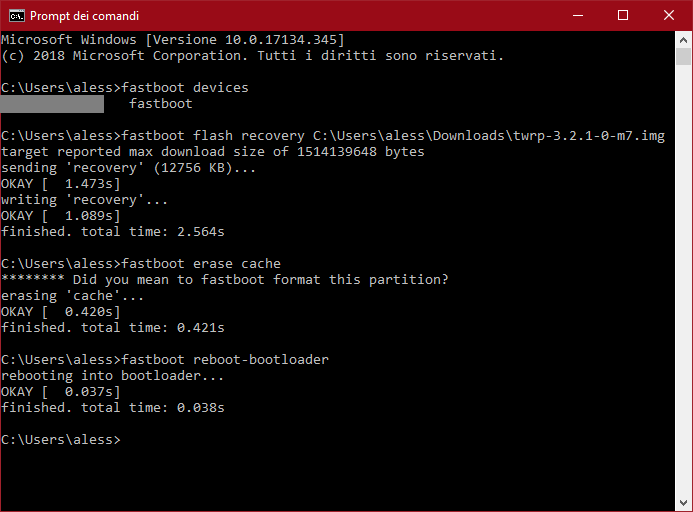
Done! Is that it?
The HTC One M7 originally came with Android 4.1 with HTC Sense 5.0. This Guru Reset will install Android 4.2.2 with HTC Sense 5.0, but it's still significantly outdated, so you really should update it.
To update the official software, you have to go through all the updates in between. (go to Settings, About, Software updates).
This is the upgrade path:
- Android 4.2.2 with HTC Sense 5.0 (software number:
2.24.401.8) - Android 4.3 with HTC Sense 5.5 (software number:
3.62.401.1) - Android 4.4.2 with HTC Sense 5.5 (software number:
4.19.401.11) (stop here if you don't want HTC Sense 6) - Android 4.4.2 with HTC Sense 6.0 (software number:
5.11.401.10) - Android 4.4.3 with HTC Sense 6.0 (software number:
6.09.401.5) - Android 4.4.3 with HTC Sense 6.0 (software number:
6.09.401.10) - Android 4.4.3 with HTC Sense 6.0 (software number:
6.09.401.11) (stop here if you don't want Android Lollipop) - Android 5.0.2 with HTC Sense 6.0 (software number:
7.19.401.2) - Android 5.0.2 with HTC Sense 6.0 (software number:
7.19.401.22) - Android 5.0.2 with HTC Sense 6.0 (software number:
7.19.401.30) - Android 5.0.2 with HTC Sense 6.0 (software number:
7.19.401.51) (final update)
All updates for the international HTC One have 401 as the third number.
Two of these updates (I don't remember which ones) will replace the boot screen (before the OS loads). The original boot screen says "HTC / quietly brilliant", but an update replaces it with "HTC / powered by Android (old logo)" and a later one with "HTC / powered by Android (new logo)".
On my phone, I didn't have to re-lock the boot loader to install updates, but if you can't see updates, maybe you have to.
To re-lock the boot loader, enter Fastboot mode and type in: fastboot oem lock or, if it doesn't work, fastboot oem relock. (You can always unlock it again using the unlock code file you got from the HTCdev web site, you don't have to get a new file).
After updating to the version you want, you can (after unlocking the boot loader, if you had to re-lock it) re-install your custom recovery (like TWRP, even the latest version) and gain root access with Magisk or SuperSU, if you like.
![Screen shot of Google Play Store showing Play Store version: 12.4.14-all [0] [PR] 219234122, Play Protect certification: Device is certified](phone/play.png)
This is my HTC One M7 after installing the Guru Reset, updating to the latest version (
7.19.401.51), and installing TWRP 3.2.1 and Magisk 17.1.I have another problem.
Unfortunately I can't help you. For more info, see the forum thread on XDA-Developers or try Android Revolution.
Thank you for visiting.
Last updated on Nov 11, 2018